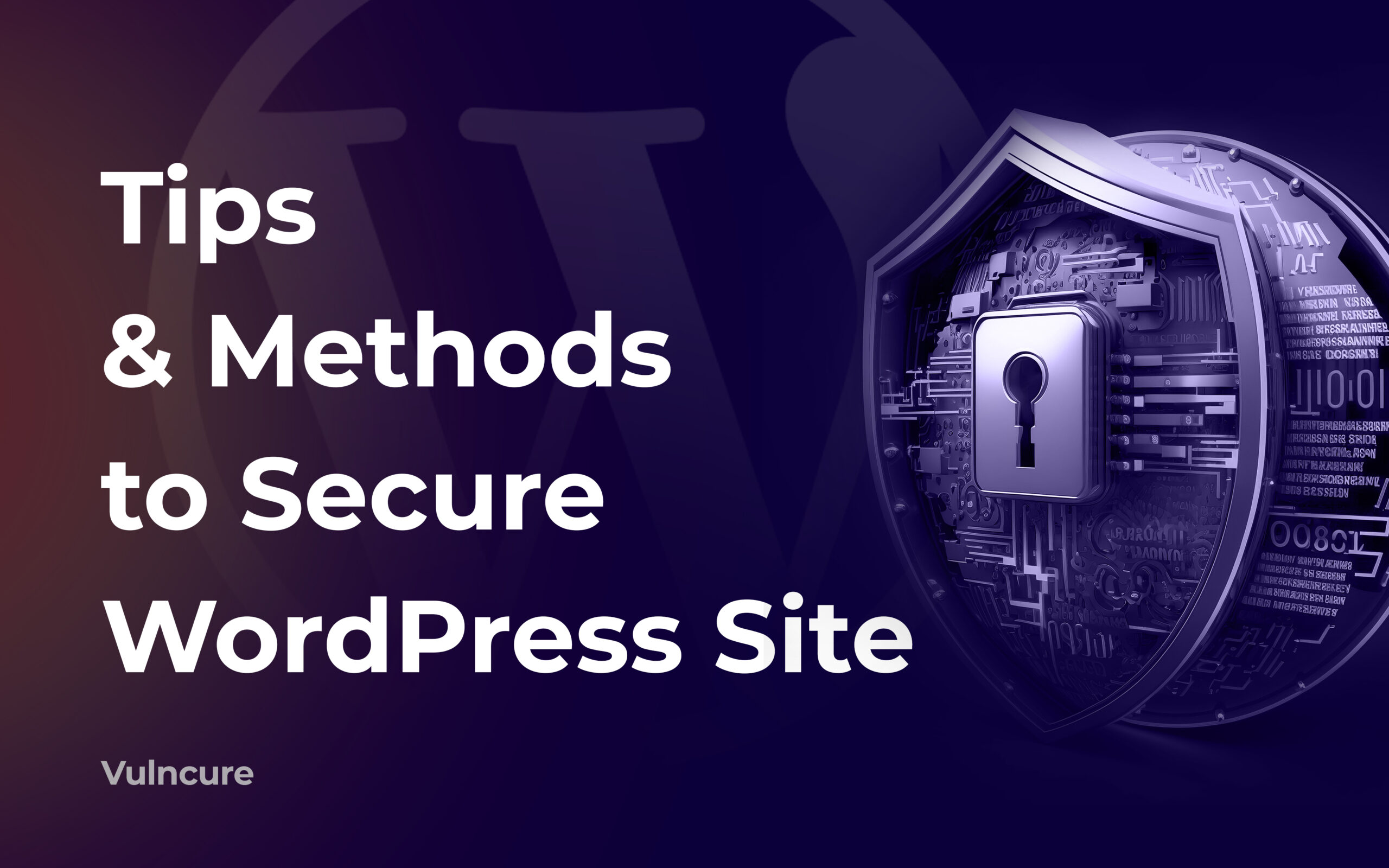Do you know that securing a WordPress site is now more important than ever because of the increasing frequency and complexity of cyber-attacks? It’s a harsh reality that no online business can afford to ignore.
In fact, according to reports, more than 13,000 WordPress websites were being hacked on a daily basis in 2023.
That’s a staggering number, and it means that you need to be extra vigilant when it comes to securing your online presence.
But there’s no need to panic.
In this post, we’ll discuss the steps you can take to keep your website secure and protected from cyber threats so you can focus on growing your business without any worries.
So, if you’re ready to take your website security to the next level, let’s dive right in!
Why Secure a WordPress Website?
Your website serves as your online home, and WordPress is the platform behind it. However, like a physical home, your WordPress site needs strong walls to stand against potential threats.
Here’s why it’s essential to secure your website:
Securing Your Website and Visitors’ Privacy
According to data, an average of 69% of hacked WordPress sites fall victim to outdated software and weak passwords. This is like leaving your front door open with a welcome mat for cyber thieves.
Cybercrime losses for businesses hit trillions annually, and WordPress is a frequent target.
Therefore, safeguarding sensitive data like passwords, emails, and financial details is critical. A secure website fosters user trust and engagement, and users are more likely to return to a secure site, boosting visitor loyalty and conversions.
Preventing Data Breaches and Malware Injections
Data breaches can cause reputational damage, legal issues, and lost customer trust, costing businesses an average of $9.44 million to recover from in the US.
Also, malware injections on hacked WordPress websites can redirect visitors to malicious sites, damaging your SEO ranking and user experience. So, you will need to keep your website secure to prevent such situations.
Boost Your Website’s SEO Performance
Google prioritizes security, and secure websites often enjoy better SEO rankings. Securing your WordPress site can improve search engine rankings, attracting more organic traffic.
Moreover, malicious scripts and plugins can bog down your website, dragging down page loading times and frustrating users. A secure website runs smoothly, keeping your visitors happy and engaged.
Compliance with Data Privacy Regulations
Data privacy regulations require strong website security measures to protect user data. GDPR and CCPA are some of the regulations that businesses need to comply with.
Therefore, securing your WordPress site is essential to avoid hefty fines and legal complications.
Remember, website security is not a one-time investment but an ongoing process.
By taking proactive measures, you can transform your WordPress site from a vulnerable target to a secure fortress, safeguarding your data, reputation, and online success.
The most common types of WordPress trojans, backdoors, and malware
Here are some of the most common types of WordPress trojans, backdoors, and malware:
- Pharma hack: This type of hack injects spammy content and links into your website’s pages and posts. It’s called “pharma” because it’s often used to sell pharmaceuticals.
- Backdoors: Backdoors are hidden access points that allow attackers to bypass normal authentication procedures and gain control of your website.
- Redirect hacks: This type of hack redirects users to malicious websites or pages.
- Malicious code injections: Attackers can inject malicious code into your website’s files or database, which can be used to steal data, launch attacks, or spread malware to other sites.
- Cryptojacking: This type of hack uses your website’s resources to mine cryptocurrency without your knowledge or consent.
- File upload vulnerabilities: Attackers can exploit file upload vulnerabilities to upload malicious files to your website.
- Brute force attacks: This is a type of attack where hackers try to guess your login credentials using automated tools.
- Cross-site scripting (XSS) attacks: This type of attack injects malicious code into your website’s pages or forms, which can steal user data or spread malware.
Most Site Owners Don’t Know
Of the 1,032 survey respondents who answered this question, 61.5% didn’t know how the Attacker compromised their website. That is a not a huge surprise given that the large majority of respondents cleaned their sites themselves, but it is troubling. It is impossible to be confident that you have cleaned your site completely or that the vulnerability doesn’t still exist without knowing how the site was compromised in the first place.
For the site owners who did figure out how the attackers entered, here is what the breakdown looks like:
It’s important to note that there are many other types of WordPress hacks and malware, and attackers are constantly developing new techniques. Regular security monitoring and updates are critical to protect your website.
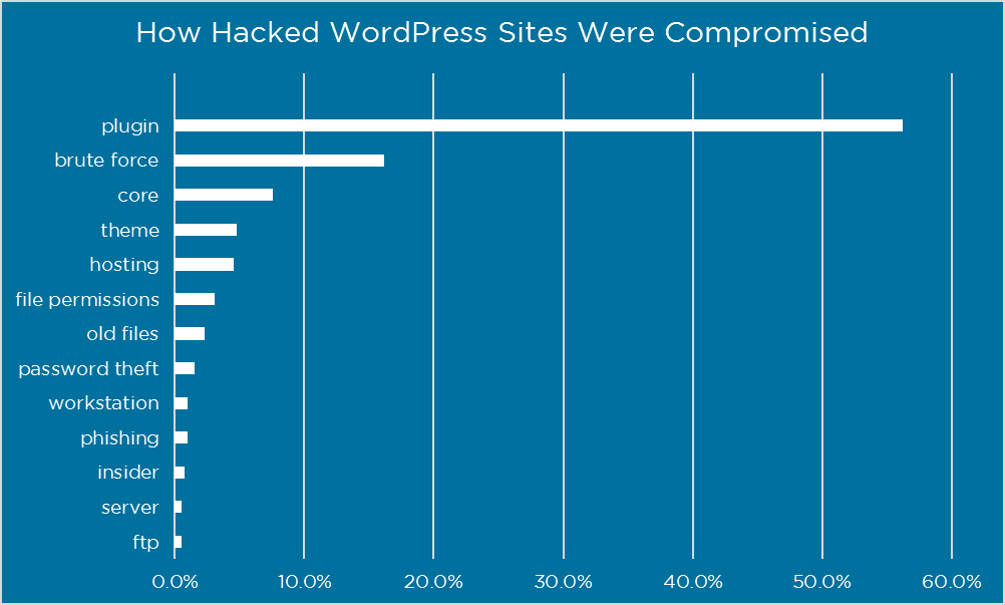
Methods to Secure a WordPress Site
Let us now discuss various methods to secure a WORD PRESS Basic Essential Security Measures
Let us now discuss the important security practices to protect your WordPress website from potential risks.
Keep Everything Updated
Protecting your WordPress site is straightforward—keep it up to date. This includes WordPress and its core files, such as themes and plugins.
Regular updates are crucial as they often include security patches for vulnerabilities discovered in previous versions.
Beyond security, updates also introduce new features and enhancements to your website.
To review and update your WordPress site and its core files, log in to your dashboard and go to Dashboard → Updates.
If an update is available, click the Update to version button. For themes and plugins, head to the Themes or Plugins section, select those needing an update, and click the update button next to each.
Keeping your WordPress site secure is crucial to protect your online presence and your visitors’ data. One way to enhance security is by enabling automatic updates for WordPress, plugins, and themes. This feature ensures your site stays up-to-date with the latest security patches and fixes, even when you’re not actively monitoring it. However, before enabling automatic updates, it’s essential to regularly back up your website. This precautionary measure allows you to easily restore your site if any issues arise during or after an update.
Another vital aspect of WordPress security is using strong and unique passwords. Weak or easily guessable passwords make it simpler for hackers to gain unauthorized access to your site. To create robust and secure passwords, follow these best practices:
⦁ Opt for a minimum of 12 characters or more.
⦁ Mix uppercase and lowercase letters, numbers, and special characters.
⦁ Avoid using sequential numbers, repeated characters, or common passwords like “password123”.
⦁ Use a different password for each online account, including your WordPress site.
⦁ Consider utilizing a reliable password manager tool to generate and securely store your passwords.
⦁ If possible, avoid passwords that include your username or website name.
Remember, when installing a new WordPress site, always replace the default password with a stronger one. If your WordPress website is already set up, you can change your password by navigating to Users → Profile, scrolling down, and clicking the Set New Password button to generate a strong, random password.
Implementing these security measures can go a long way in protecting your WordPress website from potential threats and ensuring a safe online experience for you and your visitors.
Enhancing the security of your WordPress site further involves installing an SSL (Secure Sockets Layer) certificate. This certificate plays a crucial role in ensuring that the data exchanged between your website and visitors is encrypted, providing protection against unauthorized access and potential data breaches.
Obtaining an SSL certificate can be accomplished in two ways: either by purchasing one from reputable providers or by taking advantage of free certificates offered by your hosting provider. Many hosting companies now provide complimentary SSL certificates to their customers, making it easier than ever to secure your website.
However, if you have already installed an SSL certificate for your WordPress website but it is not appearing in your website URL, there is a simple solution to enable it. Navigate to the Settings → General section in your WordPress dashboard, and modify the “WordPress Address (URL)” and “Site Address (URL)” fields by adding ‘https://’ at the beginning instead of ‘http://’.
By implementing this change, you are instructing WordPress to use the secure HTTPS protocol for all communication, ensuring that your visitors’ data is encrypted and safeguarded from potential eavesdropping or interception.
Securing your WordPress website with an SSL certificate not only protects your visitors’ sensitive information but also instills trust and credibility in your online presence. With data breaches and cyber threats on the rise, taking proactive measures to enhance your site’s security is of utmost importance for maintaining the integrity and reputation of your brand.
Choose Secure Hosting
Securing your WordPress site involves using secure themes and plugins from trusted sources like the official WordPress repository or reputable marketplaces. These undergo security checks and receive frequent updates, ensuring ongoing protection.
However, avoid nulled or pirated themes and plugins from unreliable sources, as they may contain vulnerabilities or malicious code, compromising your site’s security.
Before installation, review ratings, user feedback, and update frequency to ensure the components are trustworthy and actively maintained. This proactive approach keeps your WordPress website secure and up-to-date with the latest security measures, protecting your online presence and visitors.
Plugins Are Your Biggest Risk
Plugins play a big part in making WordPress as popular as it is today. As of this writing there are 43,719 plugins available for download in the official WordPress plugin directory. That is an incredible selection of plug and play software. But you obviously need to be careful with them, as plugin vulnerabilities represented 55.9% of the known entry points reported by respondents.
Some tips for avoiding plugin vulnerabilities:
Keep them updated
Reputable plugin authors fix vulnerabilities very quickly when discovered. By keeping them up to date you insure that you benefit from fixes before attackers can exploit them. We recommend that you check for updates at least weekly. In addition we recommend that you pay attention to the alerts generated by Wordfence scans. Wordfence alerts you when your plugins need to be updated.
Don’t use abandoned plugins
You are relying on the plugin developer to insure that their code is free of vulnerabilities. If they are no longer providing updates there is a high likelihood that there are vulnerabilities that have not been fixed. We recommend avoiding plugins that have not been updated in over 6 months. For plugins you have already installed we recommend you conduct an audit at least quarterly to make sure none of your plugins have been abandoned by their authors.
Only download plugins from reputable sites
If you are going to download plugins somewhere other than the official WordPress repository, you need to make sure the website is reputable. One of the easiest ways for attackers to compromise your website is to trick you into loading malware yourself. An attacker will do this by setting up a website that looks legitimate and getting you to download a compromised or ‘nulled’ plugin.
Regularly Backup Your WordPress Website
Regularly backing up your website’s data is essential for protecting it against security incidents, data loss, and website issues. With recent backups, you can restore your site quickly in case of cyberattacks and minimize downtime.
Creating backups daily is generally recommended, especially for websites with a lot of content and high traffic.
Additionally, it’s important to test your backups periodically to ensure their reliability. One way to simplify the backup process is by using plugins offering features like scheduled backups and remote storage options.
Limit Login Attempts
Another way to secure your website is to limit login attempts on your website, which restricts the number of failed login attempts from a single IP address.
This makes it more difficult for hackers to gain unauthorized access by guessing your login credentials.
When you limit login attempts, you can add a layer of protection against brute-force attacks on your WordPress website.
Here’s how you can limit your site login attempts:
- Install and activate a plugin like ⦁ Limit Login Attempts Reloaded from your WordPress Plugin Directory.
- After activation, navigate to its settings page. Then, scroll to the ‘App Settings’ section.
- In the Lockout option, configure the maximum number of login attempts allowed before blocking an IP address.
- Set the duration of the lockout period for blocked IP addresses.
- Optionally, enable email notifications to receive alerts about lockouts or suspicious login attempts. You can see this option in the General Settings.
Enable 2FA (Two-Factor Authentication)
Enabling Two-Factor Authentication (2FA) adds an additional layer of security to your WordPress site by requiring users to provide two forms of verification to log in.
Similar to Google, Facebook, and Twitter, you can fortify your WordPress website with this feature, significantly lowering the risk of unauthorized access, even if your password is compromised.
Here’s how:
- Install and activate the “⦁ Wordfence Login Security” plugin. Once activated, go to the ‘Login Security’ menu.
- Find a QR code and key in the ‘Two-Factor Authentication’ tab. So, you will need to scan it to activate the authenticator on your website.
- Next, download and install the ⦁ Google Authenticator app on your phone; you’ll use it to scan the QR code for activation on your website.
- Open the app and select ‘Scan a QR code’ to scan the code, or enter the setup key manually.
- After the app verifies the code, it provides a unique code. Copy this code to the designated field under the recovery codes section.
- Click on the ACTIVATE button to complete the setup.
Change Default Admin Username
During the installation of a WordPress website, the default username is typically set as ‘admin.’ However, there are instances where users mistakenly leave this username unchanged.
Hackers often target the “admin” username as it is widely recognized, which facilitates their malicious endeavors. To enhance your site’s security, it is important to change the admin username, making it more challenging for attackers to guess and gain unauthorized access.
Unfortunately, WordPress does not offer a direct option to modify usernames once the installation is complete.
So to bypass this, you should install and enable the “Change Username” plugin. Once activated, go to Users → All Users, select the user with the username “admin,” and click “Edit.”
On the Profile page, locate the ‘Username’ option, and click Change. Then, select a new username for the admin account, preferably something unique and unrelated to your site’s name.
Regularly Scan Your Website
To keep your WordPress site secure, it’s essential to regularly scan for potential security threats, malware, or suspicious activities. This proactive measure helps maintain the integrity of your website.
Install and activate a security plugin like Sucuri Security from the WordPress Plugin Directory to perform regular scans.
After activation, navigate to Sucuri Security → Dashboard, where you can initiate scans. The plugin performs daily scans by default, but you can customize the frequency in the settings.
After each scan, review the results provided by the plugin and take necessary actions based on the findings. This routine monitoring ensures the ongoing security of your WordPress site.
Use Security Headers
Security headers instruct the browser on handling certain aspects of your website, providing additional protection against common security vulnerabilities.
Here are some common security headers and their benefits:
- X-XSS-Protection header blocks malicious script injections to prevent cross-site scripting (XSS) attacks.
- X-Content-Type-Options header prevents security vulnerabilities caused by MIME type sniffing.
- Strict-Transport-Security (HSTS) header ensures secure connections by enforcing HTTPS.
- The Content-Security-Policy (CSP) header allows setting security policies to protect against various attacks.
So, to implement these security headers on your WordPress website, you will need to install and activate the Security Header Generator plugin.
After installation, navigate to the Security Headers section. There you can make out time and configure the plugin to your preference.
Conclusion
In today’s digital landscape, securing your WordPress website is an essential task that should never be overlooked. While installing a security plugin is a step in the right direction, it’s crucial to dedicate time to review all available options and tailor the plugin’s settings to your specific requirements. After all, every website is unique, and a one-size-fits-all approach may not adequately address your particular security needs.
If your website has unique security requirements that are not covered by the plugin, it’s advisable to consider installing additional plugins or implementing custom code solutions to bridge those gaps. However, before making any code changes or activating new plugins, it’s always a good practice to back up your website. This precautionary measure ensures that you can quickly restore your site to its previous state if any issues arise, mitigating potential risks.
Furthermore, staying up-to-date with the latest security news and best practices can significantly reduce the likelihood of a security breach. Regularly updating your WordPress installation, plugins, and themes is essential, as these updates often include critical security patches and fixes. Additionally, reviewing any security notices or results provided by your security plugin can help you identify and address potential vulnerabilities before they are exploited.
Securing your WordPress website is an ongoing process that requires vigilance and a proactive approach. By implementing robust security measures, staying informed about the latest threats, and regularly maintaining your site, you can safeguard your online presence and ensure a safe and secure experience for your visitors.
About me
Hello, I’m Harshi Gupta, a seasoned penetration tester with expertise in both internal and external assessments. Cybersecurity is not just a career path for me; it’s my hobby and passion. With a wealth of experience in identifying and mitigating security vulnerabilities, I am dedicated to ensuring the resilience of organizations’ digital assets. For networking opportunities and engaging discussions, feel free to reach out to me via LinkedIn and Twitter.